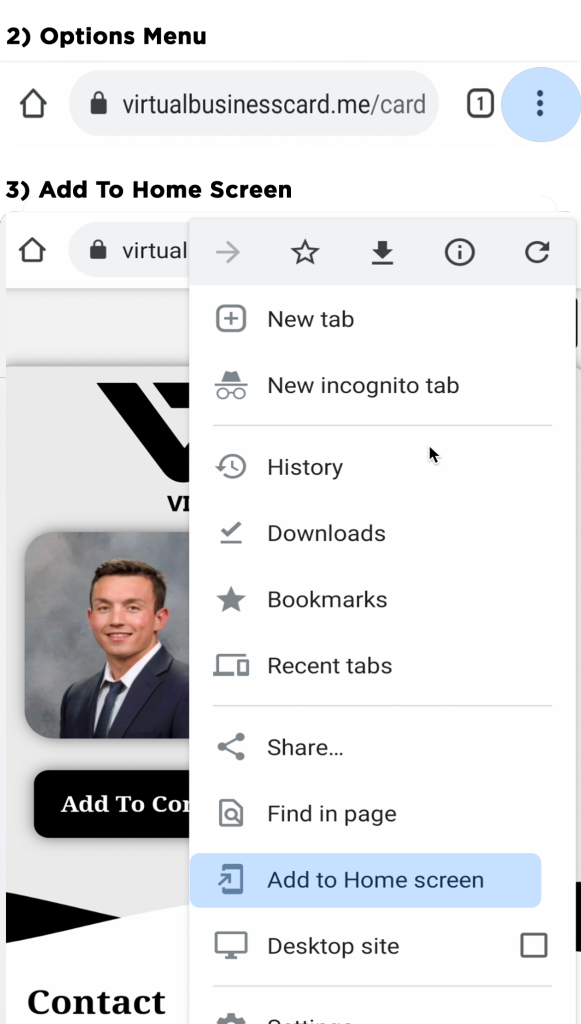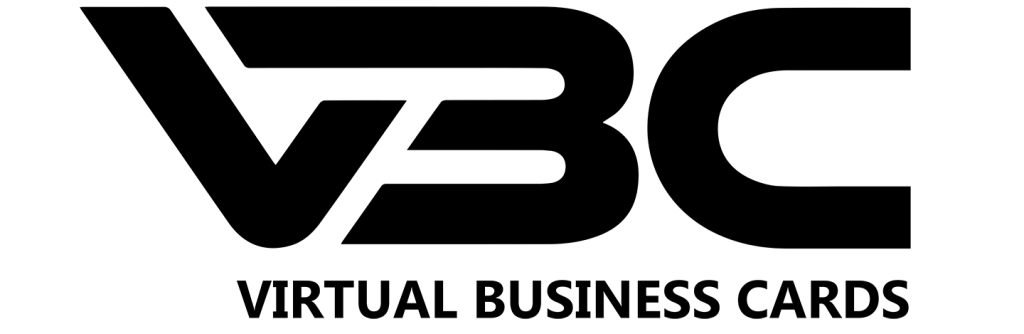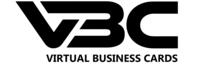How To Add Card As App Icon
Please Refer To The Video Below For Details On Using Your VBC
Facebook
Twitter
LinkedIn
iPhone Users
1) Open Card With Safari
Navigate to your dashboard and open the card you want to save as an app icon.
2) Locate and Click Share Button
The share button is the middle button on the bottom row of the phone. It is a box with an arrow out of the top. Please refer to the figure to the right for more details.
3) Add To Home Screen
Scroll down until you see “Add to Home Screen”. Select this open, rename your app icon, and click “Add”. Please refer to the figure to the right.
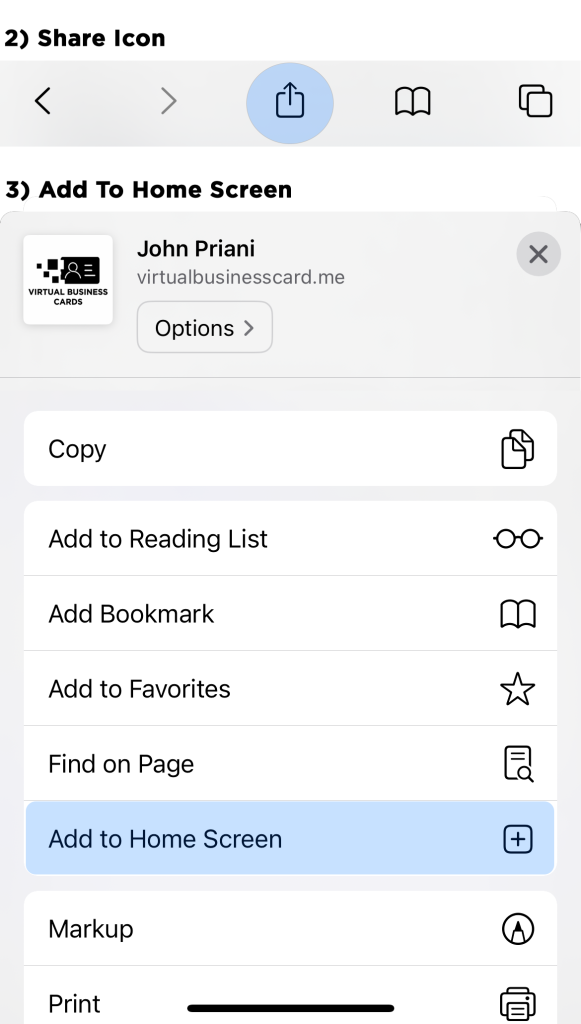
or
Android Users
1) Open Card With Google Chrome
Navigate to your dashboard and open the card you want to save as an app icon.
2) Select Options Menu (3 Circles On Top Right)
Select the 3 circles in the top right corner of the screen. This will display the options menu.
3) Add To Home Screen
Scroll down until you see “Add to Home Screen”. Select this open, rename your app icon, and click “Add”. Please refer to the figure to the right.