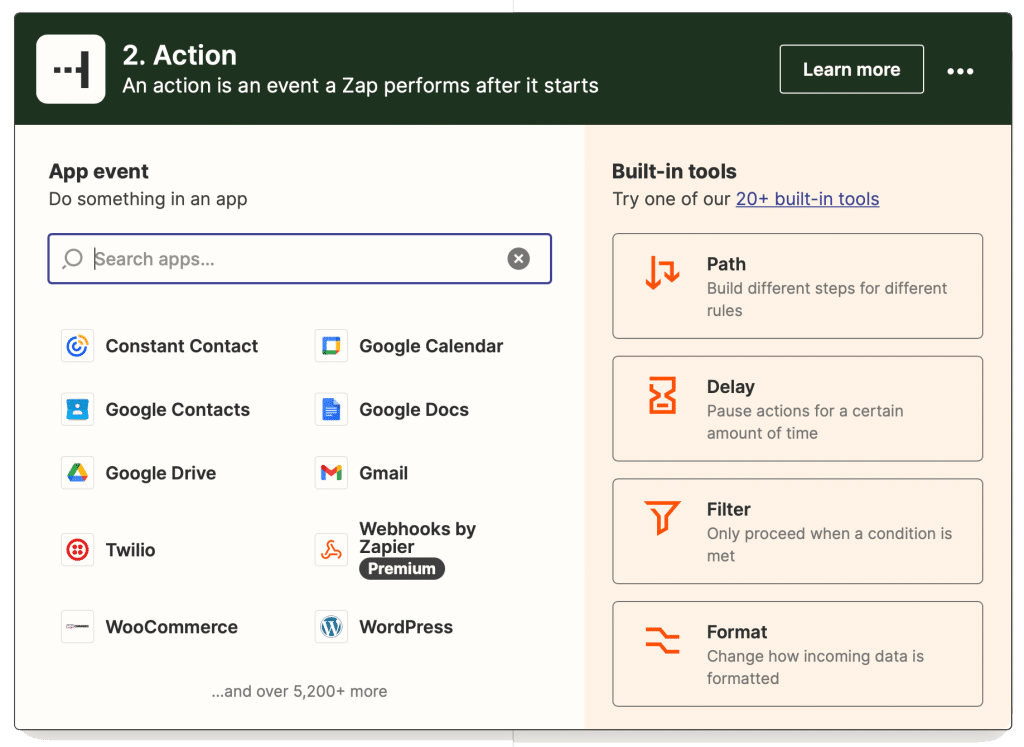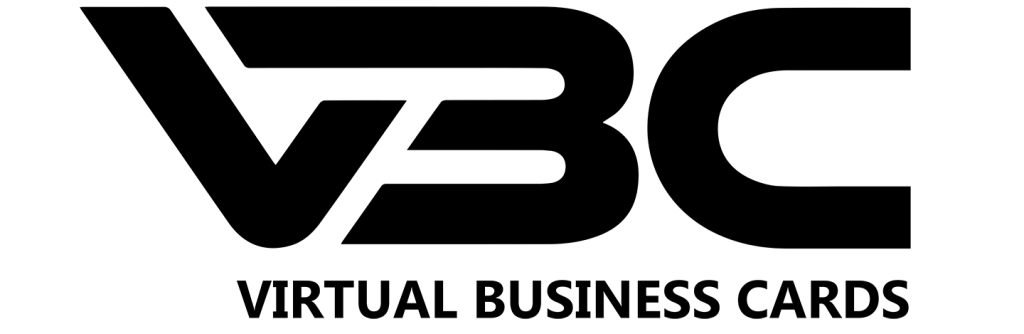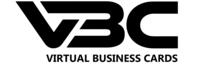How To Connect VBC With Zapier
1. Log In Or Create A Zapier Account
Go to zapier.com or click here and create a free zapier account or log into your existing account. Once you are logged in select “Create New Zap”.
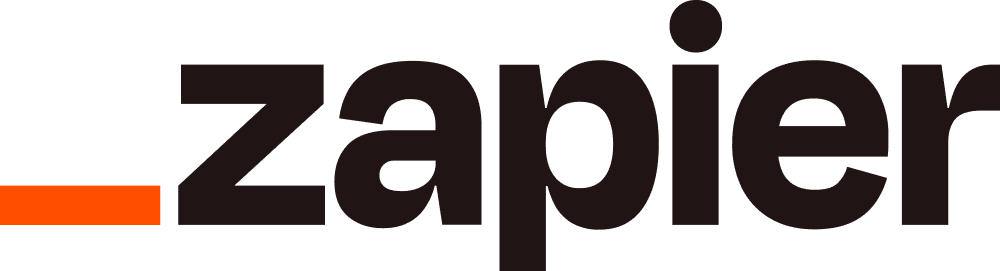
2. Create New Trigger
After you select “Create New Zap” the first step is to select a trigger that activates your zap. Search Virtual Business Cards in the search bar and select our application. Once selected it will prompt you to select an event, select New Lead from the drop down menu. Once new lead is selected please press continue.
3. Connect Your Account
Next, you will be prompted to connect your account. Select “Connect New Account” and log in with your virtual business card account information. After you log in click continue and you will be prompted to test the trigger. You must have at least one lead on your VBC account for the trigger to work.
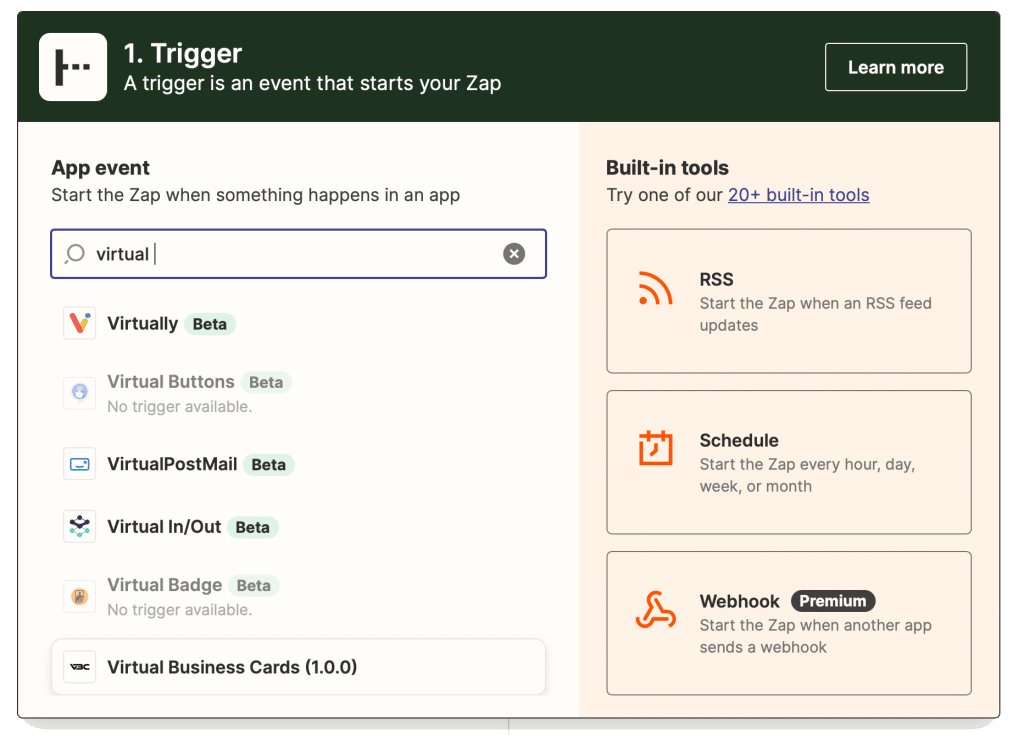
4. Select Action
Select one of Zapiers 5000+ integrations to connect your VBC account with. Follow Zapiers prompts to connect the selected application with Zapier.
5. Use Your Fields
You will be able to populate the fields of your selected application with your VBC lead information. These fields will be used for all future zaps when you collect a new lead!
6. Publish Your Zap
Thats it! Your zap is now live and your VBC account is now connected to 5000 other applications.