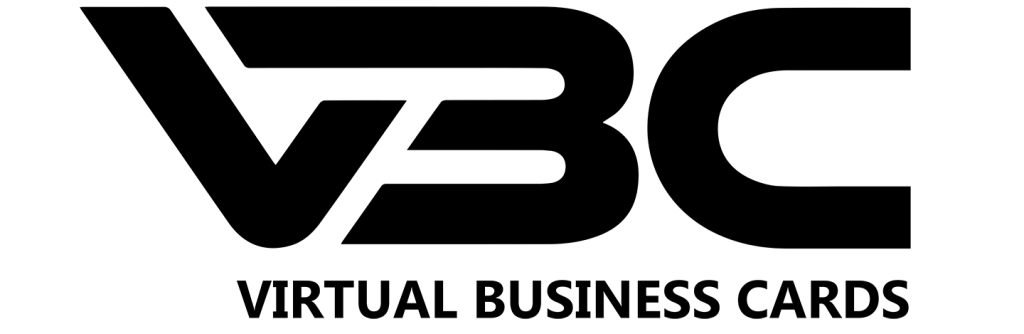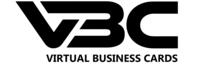🔐 How to Set Up Multi-Factor Authentication (MFA) on VBC
Secure your account following the steps below.
1. Navigate To The Profile Editor or Click Here
Log into your VBC dashboard and click “Edit Profile’ on the top left corner.
2. Scroll Down To "Two-Factor" Authentication and click "Active"

3. Once activated click the "QR code" Button.
A QR image will appear — this contains your secure authentication key.
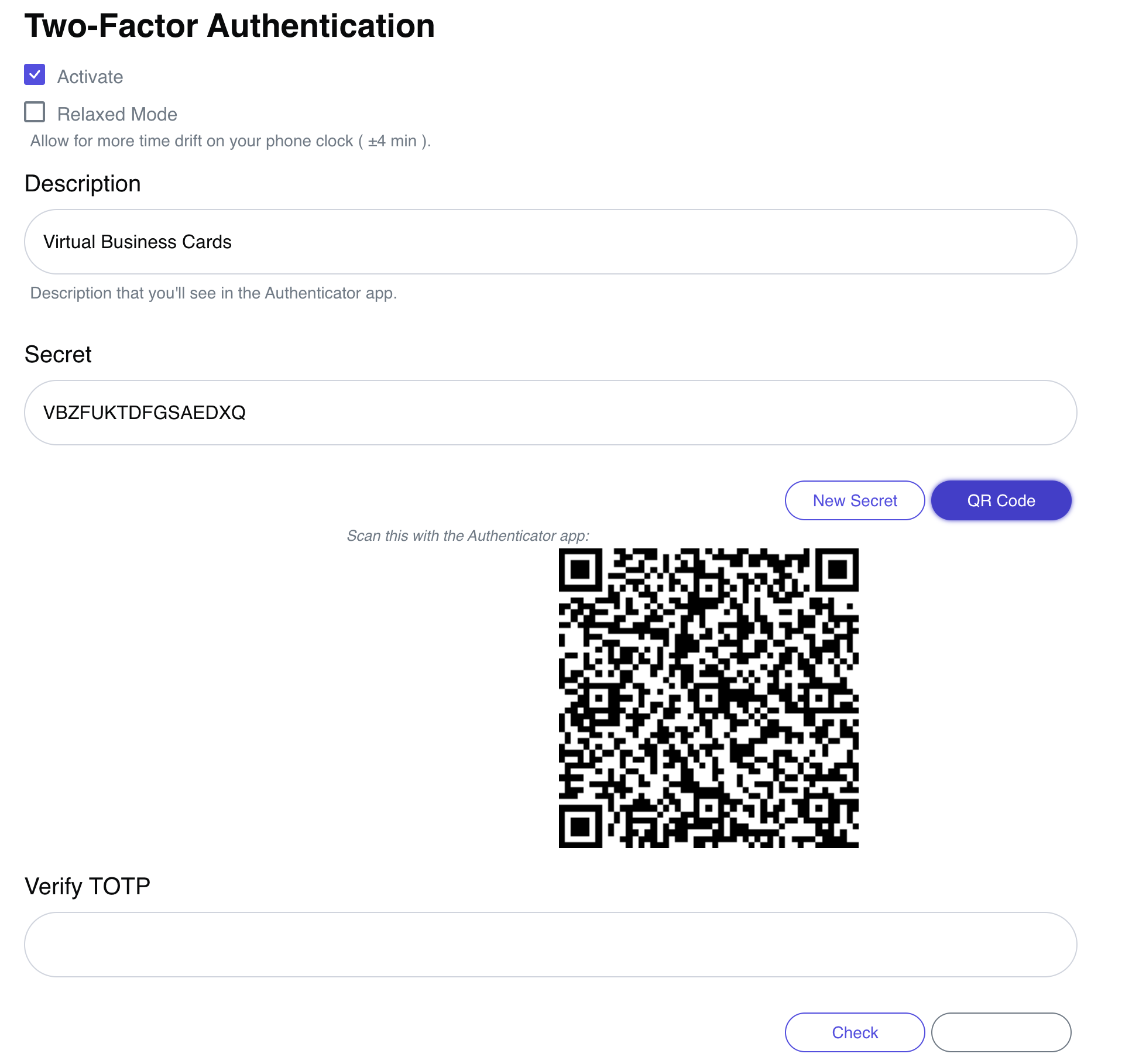
4. Scan QR code with an Authenticator Application
Use an authenticator app (like Google Authenticator, Microsoft Authenticator, or Authy) — or your iPhone camera — to scan the code and link your RLTRsync account.
5. Enter the Access Code
In the “Verify TOTP” field, enter the 6-digit code generated by your authenticator app, then click Check to confirm it works.
6. Save and Click Update
Once verified, save your settings and click Update to finalize MFA activation.
✅ Next Time You Log In
When logging in again, you’ll need to open your authenticator app to retrieve a new 6-digit code. Enter that code after your password to securely access your RLTRsync account.